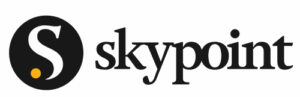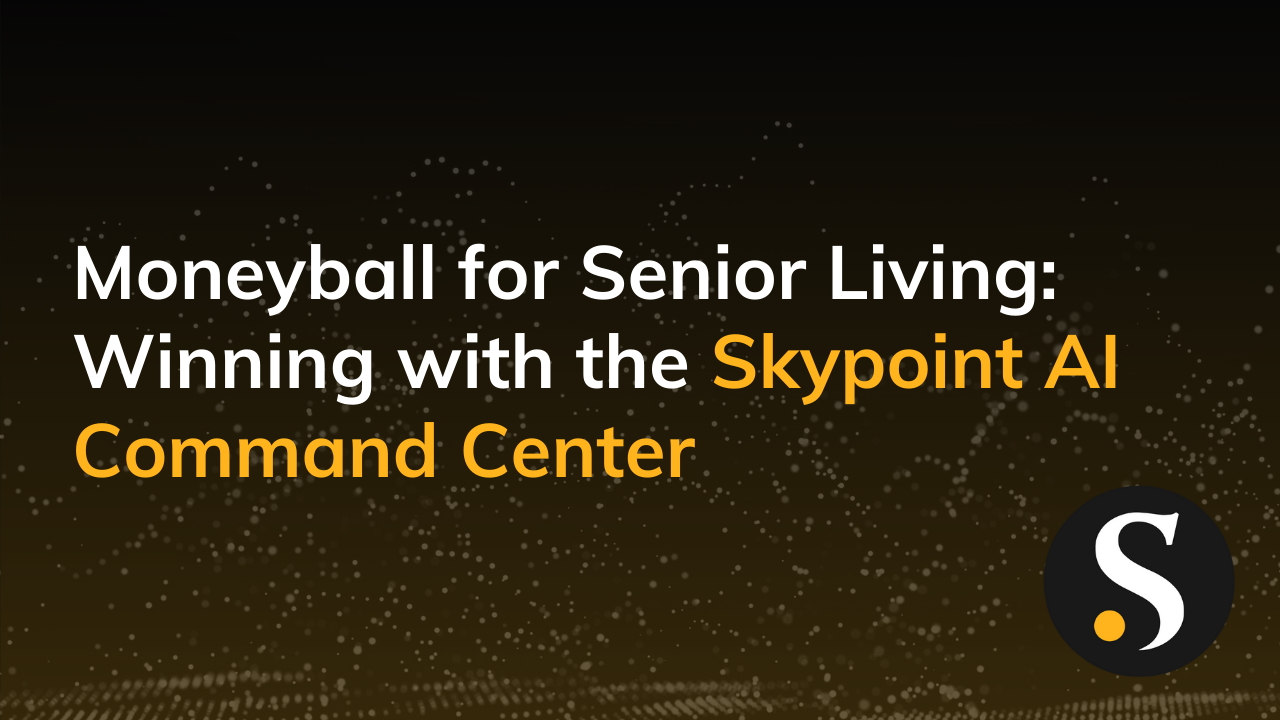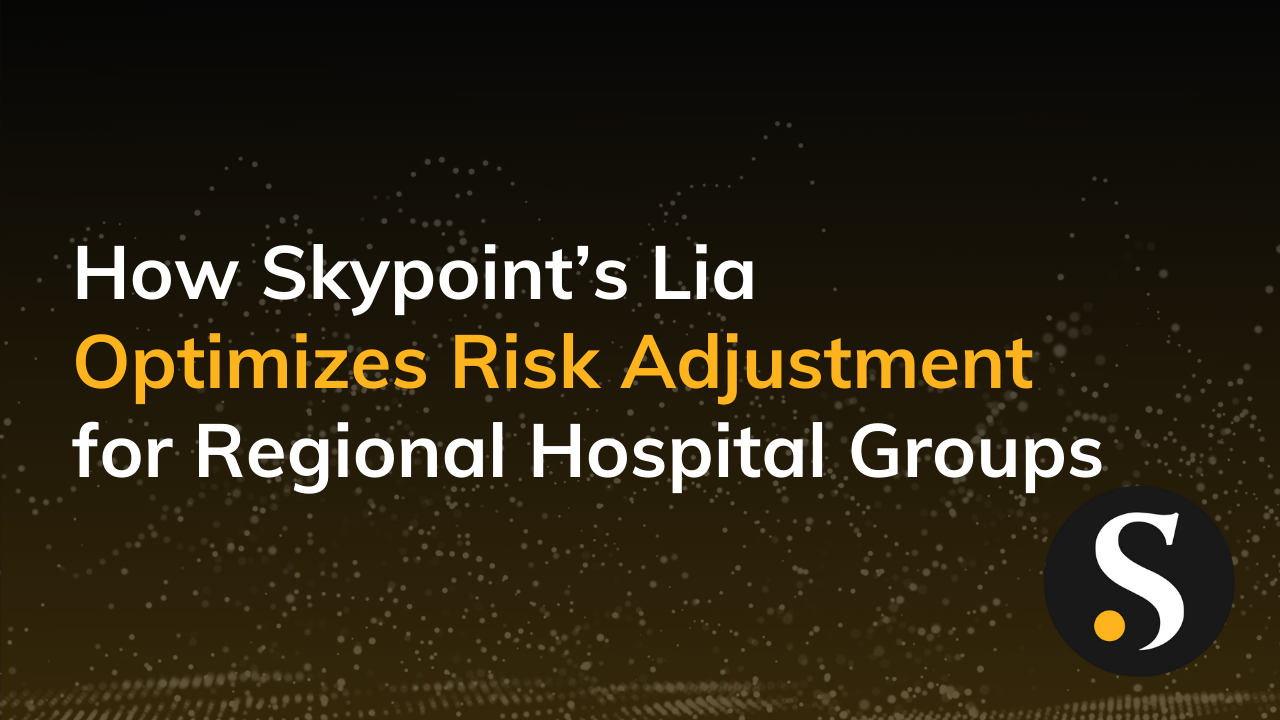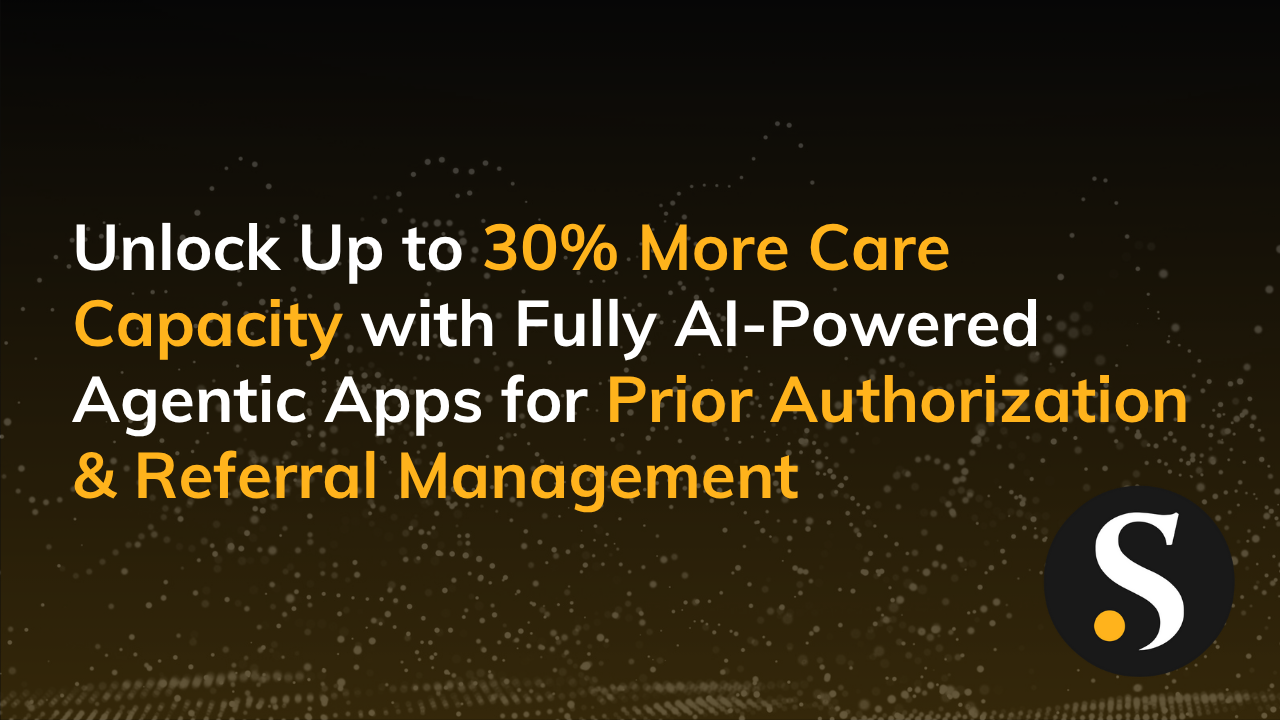When you use Power BI Embedded as the BI layer in your Software-as-a-Service or analytics portal offering, you may wonder how best to set up the database to provide your customers with all the functionalities they want, plus capabilities they may not even know are possible.
Vendors we work with often say their customers not only want access to self-service reports that answer all their business questions, but also the ability to create custom reports and use their own tools (the audacity!). Yet, the single most expensive and time-consuming capability is building report customization directly into your embedded app.
The good news is that the right mix of database architecture, Power BI workspaces, and Power BI Embedded can help you reduce the cost of offering report customization capabilities. We put together this outline on the different Power BI Embedded scenarios, including economically feasible approaches that don’t require heavy custom app development.
These scenarios use either a shared or dedicated workspace to bring together various reports and datasets that you can either provide access to for your customers or manage for them. The main difference is the use of a multi-tenant vs. a single-tenant architecture, which impacts the ability to build custom reports directly from a database.
It’s critical to choose the right tenancy model, which determines how data is mapped and managed within Power BI. It will also impact subsequent application design and management. Read on to learn more about the different ways you can use Power BI Embedded to add visuals, reports, and dashboards into your application.
Power BI Multi-Tenant Architecture Scenarios
With a multi-tenant architecture, Power BI users can’t generate their own reports directly from the vendor’s database. However, you can curate customer-specific reports and provide customers access to publish assets outside of your database. You do need highly accurate data source routing to minimize the risk of serving incorrect tenant data.
A multi-tenant database offers significant cost savings. It’s easy to add a new customer and convenient to maintain a single application. It also allows you to maximize resource usage for higher cost-efficiency.
Meanwhile, the single report/dashboard/dataset definitions in a workspace require less maintenance. Unfortunately, a multi-tenant architecture makes custom reports built by a customer very difficult.
Scenario 1: Shared Power BI Embedded Workspace
A shared Power BI Embedded workspace is the simplest way to serve reports using customer-specific row-level security (RLS). Essentially, all users are served the same report but only see their own data.
While this setup doesn’t offer the ability for end-users to receive unique content or publish custom reports, it’s the easiest solution for managing a large volume of data with standard reports from a multi-tenant database. The Power BI Embedded app is connected to a shared workspace without additional configuration or workspace assignments.
Scenario 2: Dedicated Power BI Embedded Workspace
In this scenario, each user has a dedicated workspace created with customer-specific RLS from the multi-tenant database. Each customer can access standard reports to their dedicated workspace while also providing the vendor the option to publish custom content on behalf of the customer in the dedicated workspace. Due to multi-tenancy, the customer cannot make custom content themselves from the Power BI dataset.
Customers can publish any content outside the multi-tenant data source (i.e. from internal data sources) in their dedicated workspace to consume from the embedded app—as long as the report was built in Import mode.
This setup uses a multi-tenant database as well. The Power BI Embedded app is connected to a dedicated workspace, and you assign a unique workspace ID to each customer in the embedded app.
Scenario 3: Dedicated Power BI Embedded Workspace With Custom Content
This last multi-tenant setup uses a shared workspace for standard reporting with RLS. All users are served the same report in a shared workspace but they only see their own data.
You can also publish customized reports for each customer to a dedicated workspace. Given that standard reports are not accessible from the dedicated workspace, customers are able to autonomously publish content to the dedicated workspace with Azure Active Directory B2B Power BI access turned on.
This setup uses the Power BI Embedded app and a multi-tenant database. It blends a shared workspace with a dedicated workspace to get the best of both worlds.
Power BI Single-Tenant Architecture Scenarios
A single-tenant architecture allows Power BI users to create custom reports from the vendor’s database or simply access standard reports. This gives customers added control and flexibility on how they utilize data and share insights.
A dedicated data source allows for a high level of data isolation to ensure data integrity, while the clean separation of workspace offers added security and reliability. A single-tenant database also supports easier backup and recovery when compared with a multi-tenant one.
Scenario 4: Dedicated Power BI Embedded Workspace
Built on a single-tenant database, this setup allows users to access both customized and standard reports in a dedicated workspace. It also gives customers the ability to connect to their own dataset or database and build reports directly from there. Note again, Azure Active Directory B2B Power BI access will need to be turned on.
The Power BI Embedded app is connected to a unique dedicated workspace assigned to each customer.
_____________
Skypoint’s Embedded App Template (EAT) works for all the scenarios listed above to help your customers give more users access to data and reports right away.
Our clients at Keen Footwear used EAT to simplify and streamline Power BI reporting while seeing significant savings on Power BI licensing costs. You can read the Keen Footwear case study here.
There are many big decisions to make when using Power BI Embedded in your application environment or portal use case, all of which have lasting implications. Reach out to our experts…we’ve seen it all and we’re ready to guide your implementation.