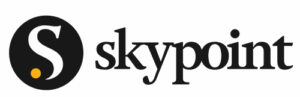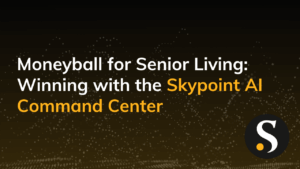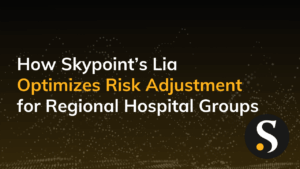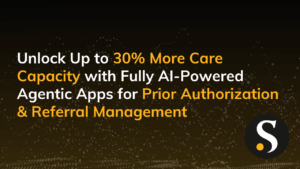Applying standard transformations to several columns at once is a snap in Power Query. Select all the columns, right click on them, go to transform and pick your pleasure. Boom, done, easy.
If you want to do custom transformations though the story is much different. Add a custom column for each column you want to transform with something like “(Fixed)” tacked on to the end of the column name, delete the original column, then rename your new column so it doesn’t have that “(Fixed)” sillyness in the title. That’s a lot of work and a lot of applied steps in your code for what is really one transformation.
In this video we’ll look at using custom function queries paired with an M code hack to get you that nice, clean, single step transformation you knew in you heart of hearts existed out there somewhere.