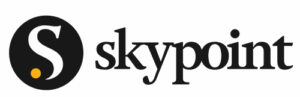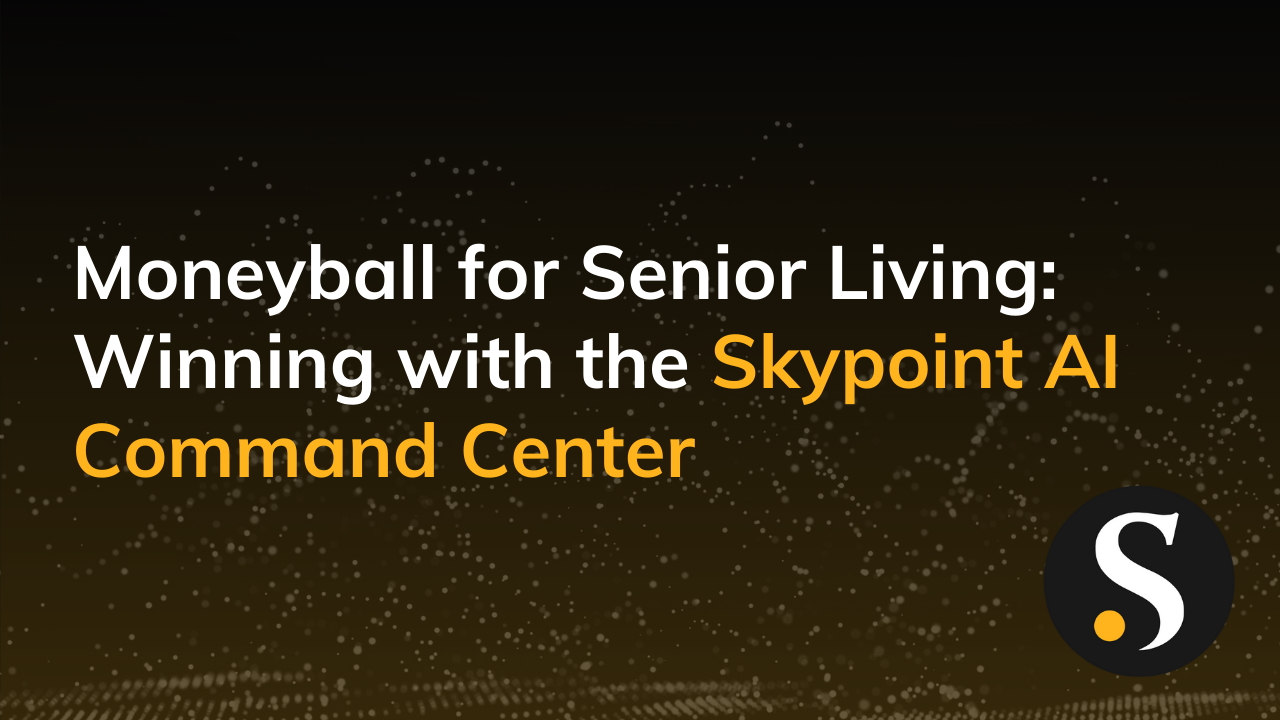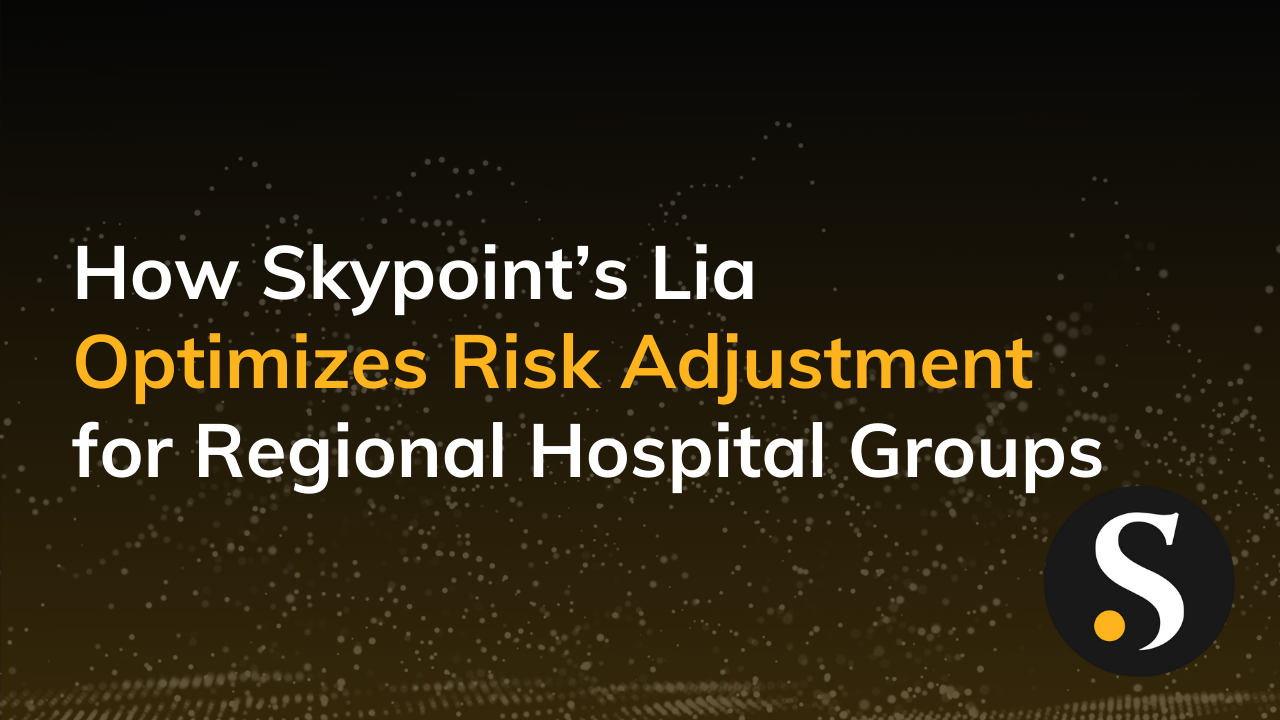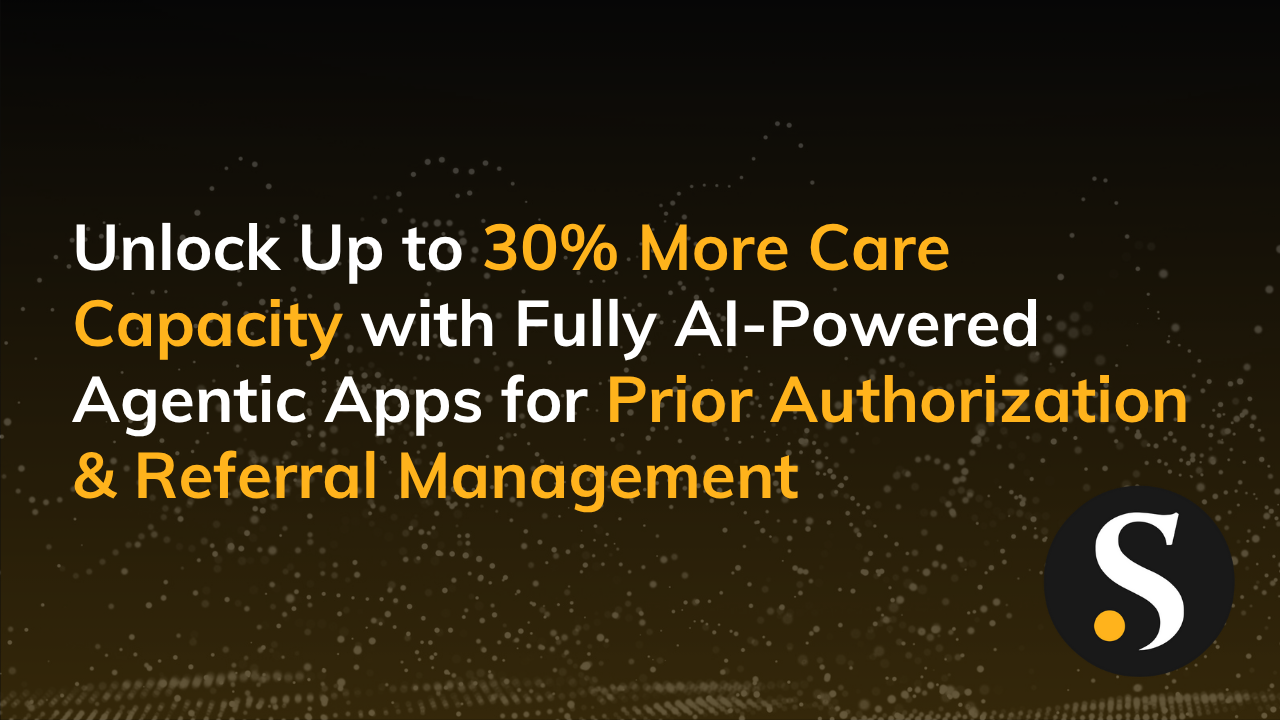How profitable is your business? It’s among the most important questions we should ask. Or at least, the one most linked to whether your organization is financially viable and on the right track to succeed.
We all want to make our internal finance operations as efficient and accurate as possible. Are you using Excel for your P&L reports? What if you used Power BI instead? Let’s talk about the benefits of making P&L reports in Power BI.
Making P&L Reports Great with Power BI
Power BI is a dynamic planning tool that can speed up and improve decisions related to revenues, expenses, and profitability. A P&L report built in Power BI lets you automate your month-end user-centered reporting process. It can be customized for all types of businesses, based on industry, region, and P&L structure.
Implementing P&L reports within Power BI gives you a degree of flexibility that you can’t get with Excel. For example, with a click of a button, you can view the P&L for different months, years, divisions, or product lines. Each Power BI P&L report is different based on your source system and company needs.
A well-built Power BI P&L report enables various comparisons and refinements at the click of a button:
- Actuals against budget.
- Year-to-date actuals against the previous year’s actuals.
- One period actuals against the previous year’s period actuals.
- Slicing by the categories that matter to your business, such as region, branch, business unit, service line.
The ability to flip between each of these selections is what makes Power BI stand out from other tools. A Power BI P&L report can be as detailed as your business requires.
What to Avoid When Building Power BI P&L Reports
When building P&L reports inside Power BI, there are a few things you want to avoid.
Failure to Classify Data Correctly
When recording transactions on the Power BI profit and loss template, make sure you have classified each transaction as either an asset or a liability. Not classifying transactions correctly may lead to major errors in your report down the line.
Not Recording Inventory Changes
Forgetting to record inventory changes on your P&L report will affect your final business report. While counting and changing inventory for many businesses is pretty straightforward, some forget to update their inventory levels at the end of each period. Ensure inventory is up-to-date to avoid messing up your P&L report.
Assume Everything Is Drag and Drop
When preparing a profit and loss statement in Power BI, things get complicated quickly. Power BI does not provide standard functionality to create a dynamic P&L statement. This is something we solve at CSG Pro with the right data model and specialized DAX, which allows users to easily customize reports.
What to Include in the Power BI P&L Hierarchy
Within Power BI, the key tasks are to define the hierarchy that should be displayed in your P&L statement, and create a mapping table so you can map each General Ledger line item to a category.
For example, Microsoft provides a free data warehouse called AdventureWorks for a company that sells bicycles. The revenue categories for AdventureWorks might be mountain bikes, road bikes, and recombinants. For hospitals, it might be surgery, different surgical processes, different departments, ER, and so on.
The other important category in the P&L is the expenses. This is going to be very specific based on the industry. A waste conversion plant that converts manure to gas expenses would include maintenance costs, cost of fuel, plant labor, and so on.
Determining the right level of detail for the categories in your P&L hierarchy is the key to helping your readers quickly understand the financial status of the business. This is always the end-goal…enable your team to drive the business with smarter, faster decisions while taking control of their financials.
Developing a Power BI P&L report can be challenging and time-consuming, but you don’t have to go at it alone. The Skypoint CSG team is happy to help you build your next report…just reach out!